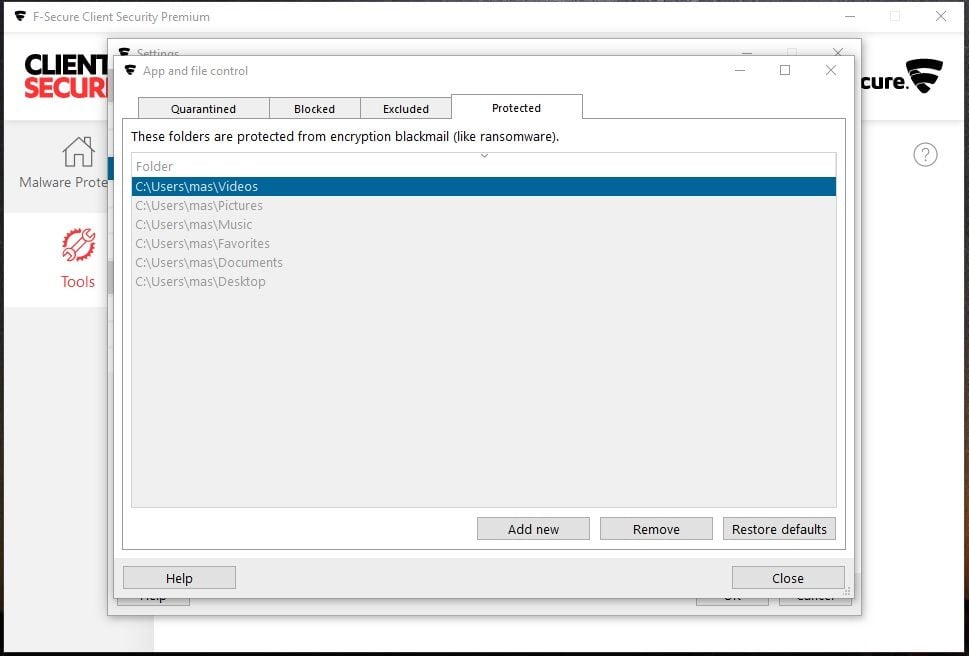In the previous FSCS 13 Premium, DataGuard icons would automatically appear over the folders after initialisation once the DataGuard option is selected.
For FSCS 14 Premium, this did not hapen even after restarting, after the DataGuard option is selected in the settings.
Furthermore, in the DataGuard settings section, I am unable to add or remove folder locations. I have made sure that I did not select system folders or whole disk but it did not help. If I go through the process of selecting a new folder, the whole process will complete but no new folder is added to the list. There are no error messages either. If I try to remove the default folders, I cannot do so as they are greyed out and I cannot make a selection.
I have looked into the FSPM 14 settings and it is clearly unselected the option to disallow user changes. Uninstalling and reinstalling, with the uninstall tool as well, did not solve this issue.
I wonder if this is a known bug or or I missing something again?
Many thanks for your thoughts in advance.