How to collect diagnostic information for RDS on Windows To collect the client's database and diagnostic information, do as follows:
- Run the following command via an administrative shell to stop the service if it is running:
net stop "F-Secure ATP" - Navigate to the
C:\ProgramData\F-Secure\ATP\pstor folder and collect its content.
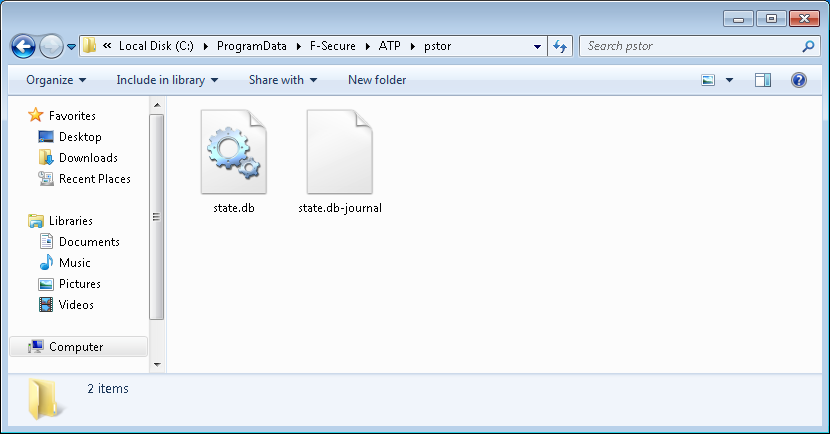
The folder requires administrative privileges to access.
- Run the included diagnostics tool that is located in the installation directory to collect the RDS sensor diagnostic information:
"c:\Program Files\F-Secure\ATP\fsdiag.exe"
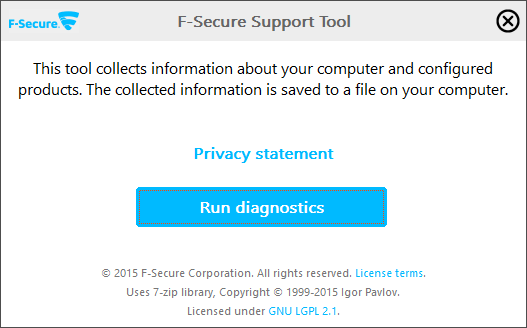
The tool requires administrator privileges to collect all the required information.
After the tool has collected the information, it creates an fsdiag.7z file on the desktop.
Note: If you need to save the file in another directory that already exists, use the -out parameter: "c:\Program Files\F-Secure\ATP\fsdiag.exe" -out c:\diag_folder\fsdiag.7z
- Run the following command via an administrative shell after you have collected all the data:
net start "F-Secure ATP"