Issue:
I am unable to log in to the F-Secure Email and Server Security Web Console after product installation
Resolution:
You can check that the server supports 'Windows Authentication:
- On the taskbar, click Server Manager.
- In Server Manager, click the Manage menu, and then click Add Roles and Features.
- In the Add Roles and Features wizard, click Next. Select the installation type and click Next. Select the destination server and click Next.
- On the Server Roles page, expand Web Server (IIS), expand Web Server, expand Security, and then select Windows Authentication. Click Next.
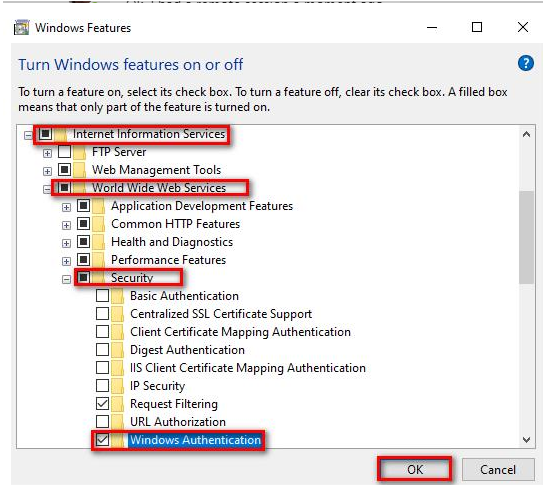
- On the Select features page, click Next.
- On the Confirm installation selections page, click Install.
- On the Results page, click Close.
Expand the Application Development and make sure the followings are enabled/installed:
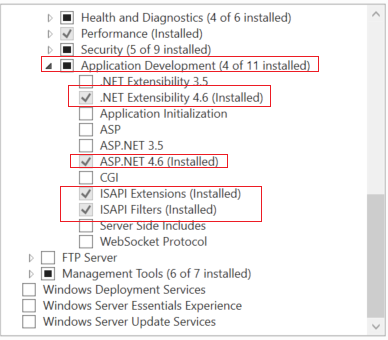
Check that EssWebConsole -> Api -> Authentication meets the condition:
- On the Start screen, click Control Panel.
- Click System and Security, and then click Administrative Tools.
- In the Administrative Tools window, double-click the Internet Information Services (IIS) Manager.
- Expand the node and go to Sites, expand the EssWebConsole and click on Api.
- Click on Authentication and make sure it's enabled.
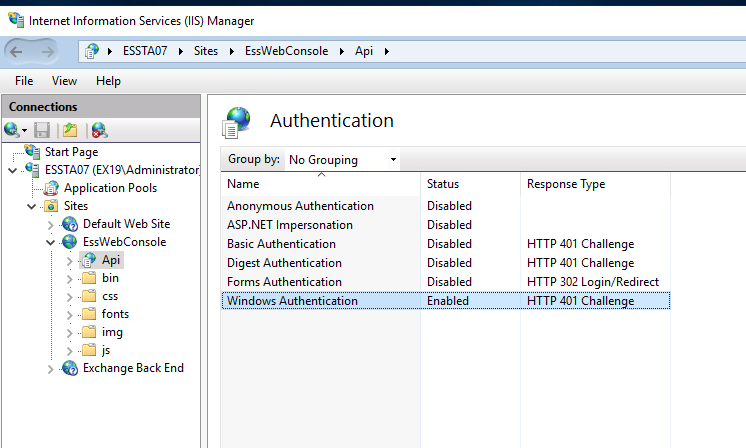
Article no: 000031801