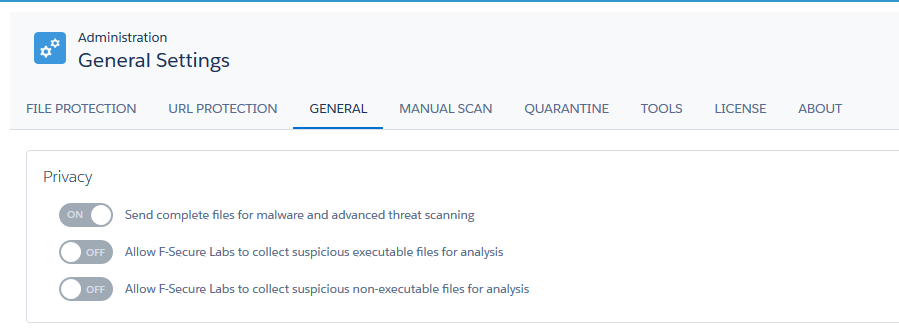How can I enable the Privacy Admin role in F-Secure Cloud Protection? The F-Secure Cloud Protection application comes with a number of privacy-related settings that can be configured on the Administration page. These settings control whether the F-Secure Cloud Protection app is allowed to send complete files for malware and advanced threat scanning and whether copies of suspicious files can be saved for further analysis by F-Secure Labs.
By default, the privacy settings can be modified by any user who has the F-Secure Cloud Protection Admin permission sets assigned. To prevent intentional or accidental changes, you can enable the so-called Privacy Admin role and assign it to users who will have permissions to change the privacy settings.
To enable the Privacy Admin role for specific users in your Salesforce organization:
- Go to Setup > Manage Users > Permission Sets page and click the New button:
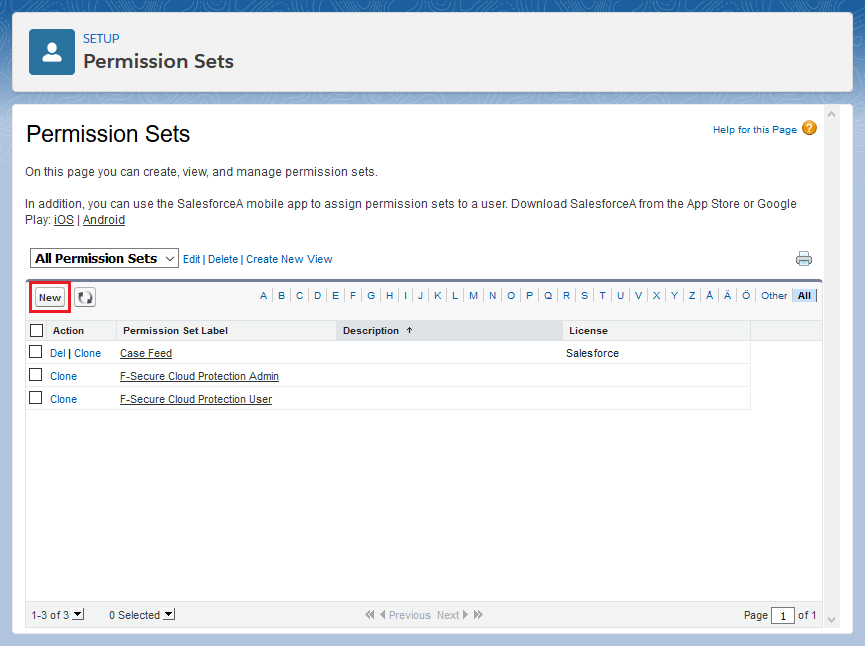
- Type in Label and API Name for the new permission set. The label name can be anything, such as "F-Secure Cloud Protection Privacy Admin" but the API name must be F_Secure_Cloud_Protection_Privacy_Admin. Finally, click Save to create the permission set.
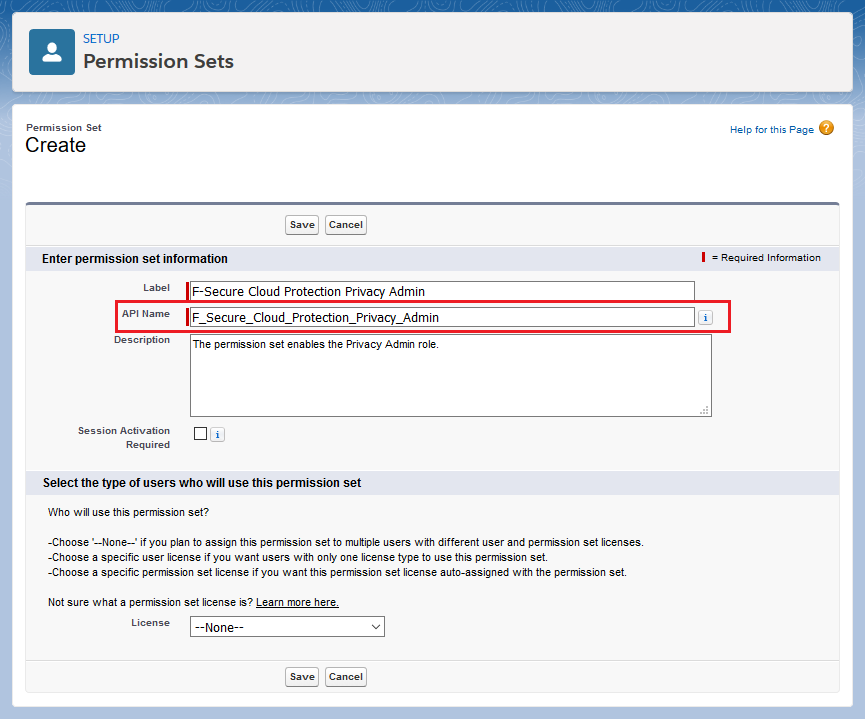
- Open the newly created permission set and click Manage Assignments:
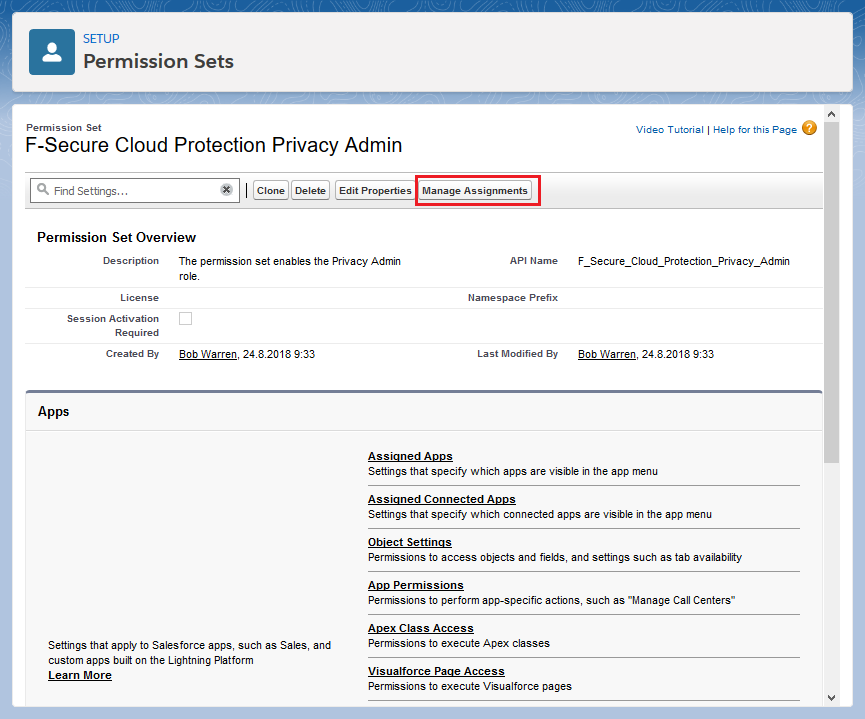
- Click Add Assignments:
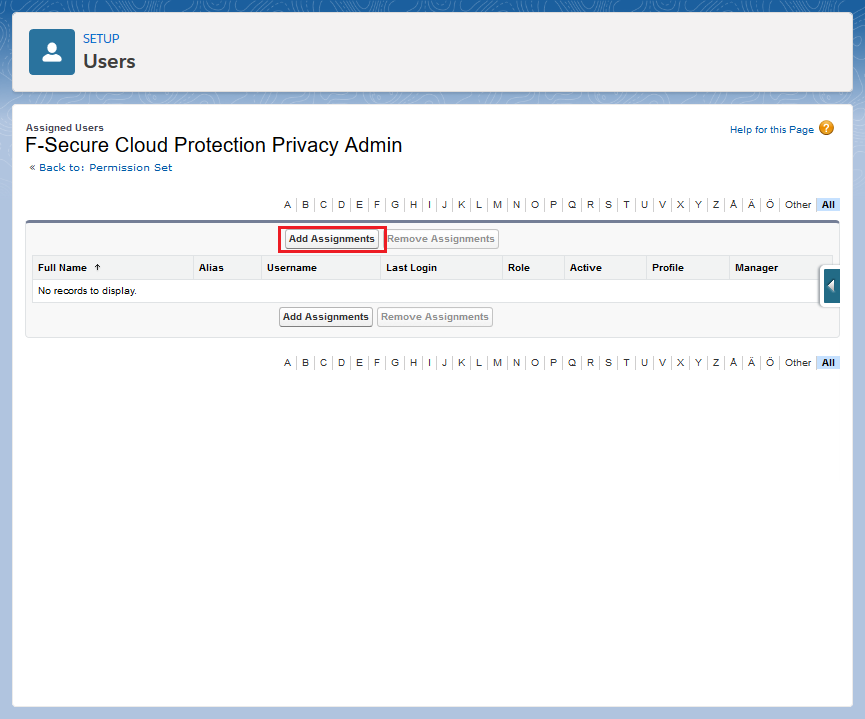
- Select the desired users and click Assign:
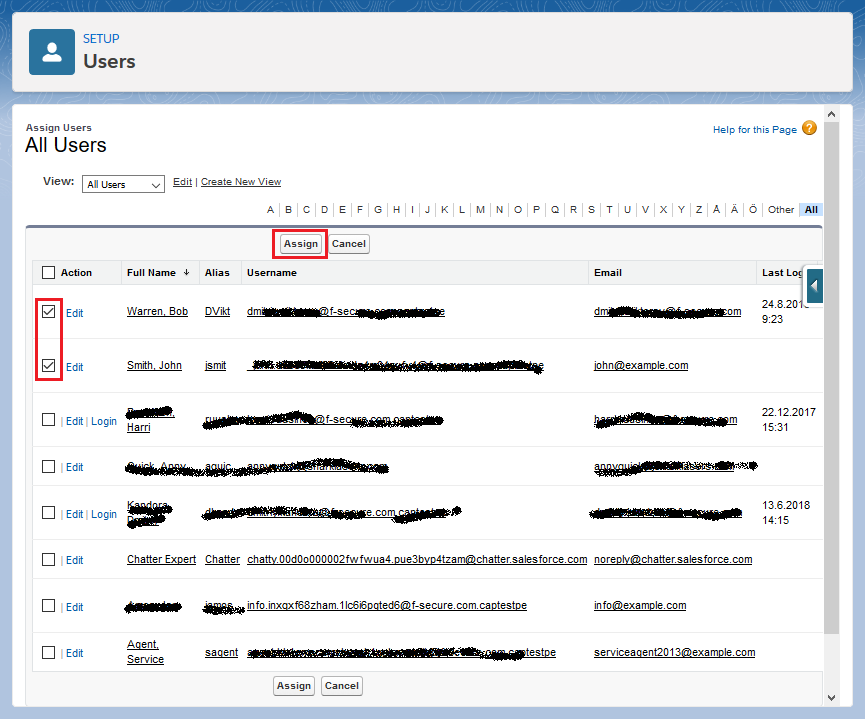
- To complete the assignment, click Done:
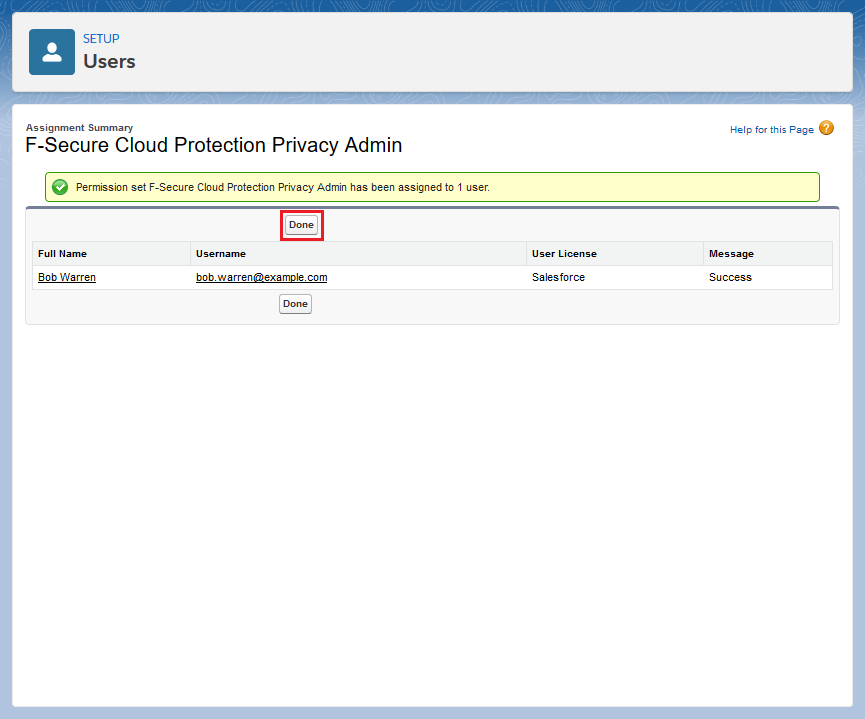
As soon as the F_Secure_Cloud_Protection_Privacy_Admin permission set is assigned, users without the permission will see the privacy settings disabled on the Administration page and will not be able to change them: