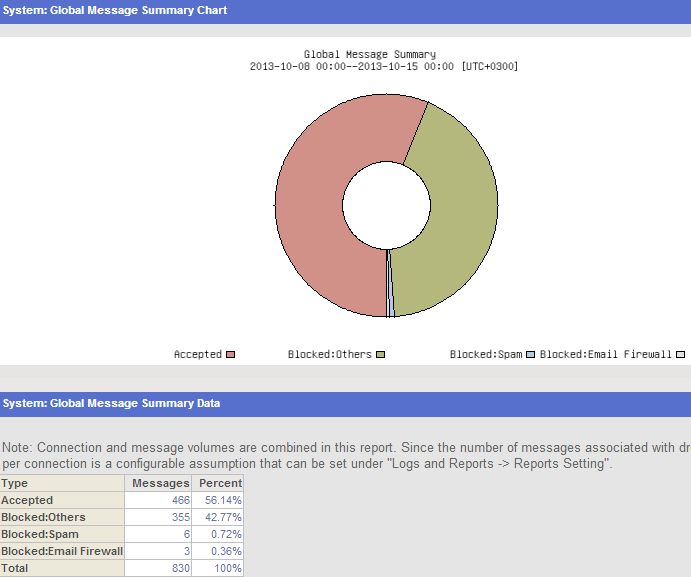How can I create a domain-specific report? This article describes how you can create domain-specific reports.
To create a domain-specific report:
- Enable route based reports from Logs and Reports > Report Settings > General and for the Route Based Report option, select the Enable full reporting value:
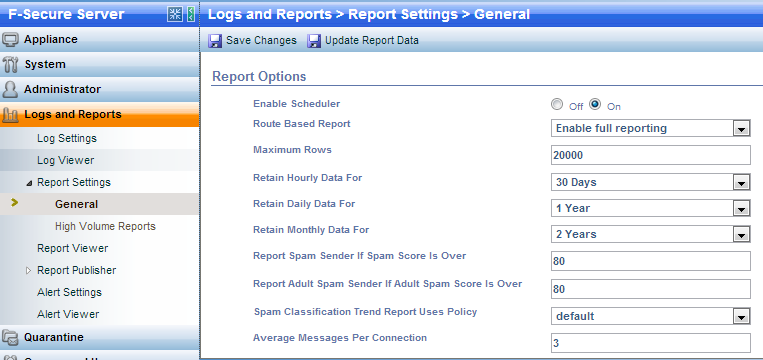
- Use the domain-specific policy route that you created when you added the domain into the system. You can create a report for only inbound mail, outbound mail or both.
- To select the report(s), go to Logs and Reports > Report Viewer and select which report or reports you want to use by clicking the report's name.
Note: The Summary Dashboard report can't be generated by policy route. It's always global.

- When the report is generated, select Customize >>.
- Now select for which policy route the report will be generated and select Save report.
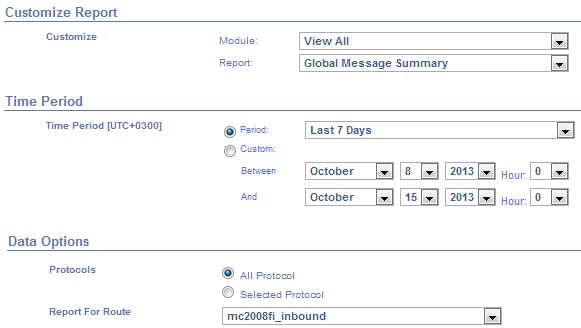
- Give the report a name and select Add report:

Example: